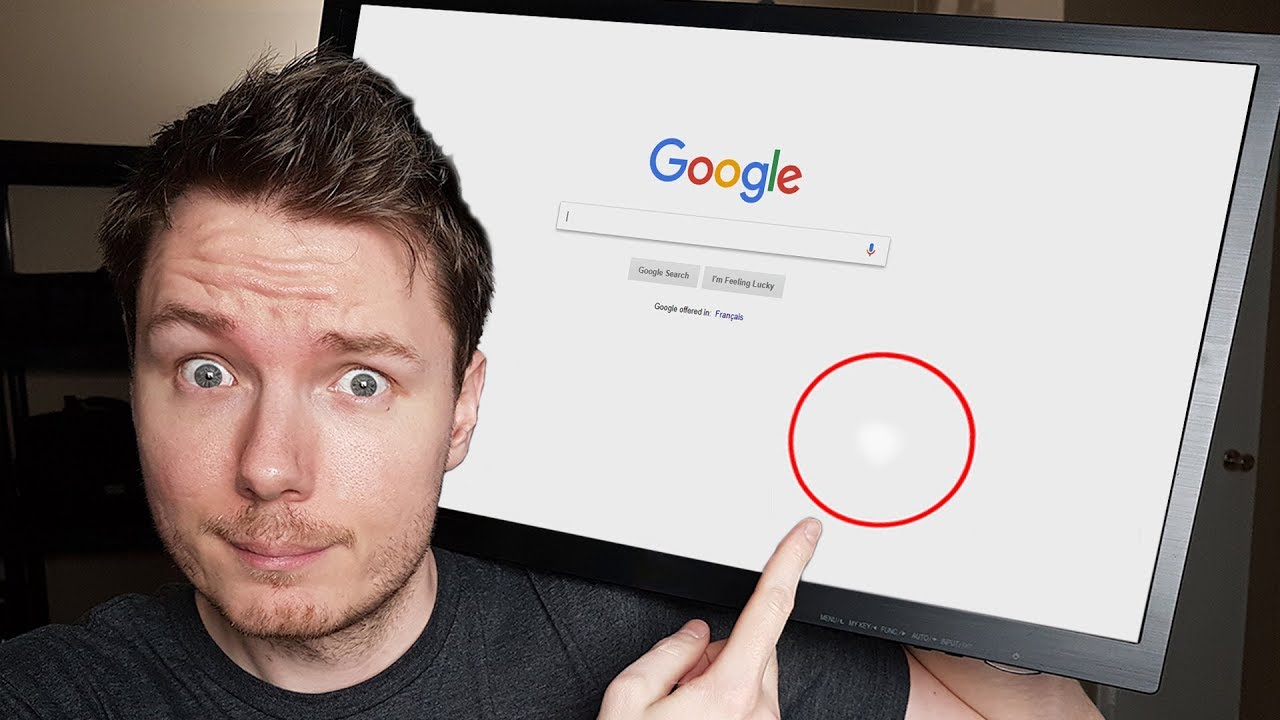How To Fix The White Spot On A Laptop Screen?
To fix a white spot on a laptop screen, you can try rubbing it gently with a soft cloth using circular motions. If that doesn’t work, updating or reinstalling the display driver may resolve the issue.
Laptop screens are prone to various issues, and one common problem is the appearance of white spots or patches. These spots can be quite distracting and hinder the user experience. However, there are ways to fix this issue without the need for professional help or expensive repairs.
We will explore some simple troubleshooting steps that can help you get rid of white spots on your laptop screen. By following these easy solutions, you can once again enjoy a clear and vibrant display without any distracting white spots.
What Causes White Spots On A Laptop Screen?
White spots on a laptop screen can be caused by dead pixels or pressure damage. To fix this issue, you can try using software-based solutions like pixel reviving apps or apply gentle pressure to the affected area of the screen.
However, if these methods don’t work, it might be necessary to replace the screen altogether.
Laptops have become an indispensable part of our lives, allowing us to work, play, and connect with others. However, white spots on a laptop screen can be both annoying and distracting. What causes these white spots? Let’s explore three common factors: dead pixels, pressure damage, and moisture exposure.
Dead Pixels:
- Dead pixels are tiny, unresponsive spots that appear as white dots on the laptop screen.
- They occur when individual pixels fail to function properly, resulting in a permanent white spot.
- Dead pixels may be caused by manufacturing defects or physical damage to the screen.
Pressure Damage:
- Applying excessive pressure to the laptop screen can lead to white spots.
- This pressure can result from mishandling, accidentally dropping the laptop, or placing heavy objects on the screen.
- The force exerted on the screen damages the LCD panel, causing white spots to appear.
Moisture Exposure:
- Exposure to moisture can also be responsible for white spots on a laptop screen.
- Liquid spills or high humidity levels in the environment can infiltrate the screen and cause damage.
- When moisture seeps into the display, it disrupts the functioning of the pixels, resulting in white spots.
To sum up, white spots on a laptop screen can be attributed to dead pixels, pressure damage, or moisture exposure. It’s important to handle your laptop with care, avoiding excessive pressure and keeping it away from liquid sources. If you encounter white spots, it may be necessary to consult a professional technician or the laptop manufacturer for repair or replacement options.
Diagnosing White Spots On A Laptop Screen
If you’re dealing with white spots on your laptop screen, here’s how you can fix them. Diagnose the issue using troubleshooting steps and consider options like cleaning, adjusting display settings, or seeking professional help.
White spots on a laptop screen can be a frustrating issue, but diagnosing the cause is the first step in finding a solution. By assessing the size and location of the white spots, running pixel fixing software, and performing hardware tests, you can determine the underlying problem and take appropriate action.
Let’s explore each step in detail:
Assessing The Size And Location Of The White Spots:
- Check the size of the white spots: Determine whether they are small dots or larger patches on the screen.
- Note their location: Pay attention to where the white spots are appearing on the screen, whether they are concentrated in a particular area or scattered.
Running Pixel Fixing Software:
- Research and choose reliable pixel fixing software: Look for reputable software designed to fix pixel-related issues on a laptop screen.
- Install and run the software: Follow the instructions provided by the software to initiate the pixel fixing process.
- Allow the software to run for the recommended duration: Give the software enough time to repair the white spots on the screen.
Performing Hardware Tests:
- Check the laptop’s display connection: Ensure that all cables connecting the laptop screen to the motherboard or graphics card are securely plugged in.
- Test the laptop with an external display: Connect the laptop to an external monitor or TV to determine if the white spots persist. If they do not appear on the external display, it indicates a problem with the laptop screen itself.
- Perform a BIOS or firmware update: Visit the laptop manufacturer’s website and download any available updates for your laptop’s BIOS or firmware. These updates can sometimes resolve display issues.
Remember, diagnosing the cause of white spots on a laptop screen is the first step towards finding a solution. Assess the size and location of the spots, try running pixel fixing software, and perform hardware tests to determine the underlying problem.
By taking these steps, you can work towards resolving the white spot issue and restoring the functionality of your laptop screen.
Fixing Small White Spots On A Laptop Screen
Trying to fix small white spots on your laptop screen? Follow these steps to get rid of those pesky blemishes and restore your screen’s clarity.
Small white spots on a laptop screen can be quite bothersome, affecting the overall viewing experience. Fortunately, there are several techniques you can try to fix these annoying spots. Let’s explore some effective methods that can help eliminate those pesky white spots:
Using Manual Pressure Techniques:
- Gently apply pressure to the affected area of the screen using your fingertips.
- Use circular motions to rub the spot in order to disperse the stuck pixels.
- Avoid pressing too hard, as it may damage the screen.
Massaging Method:
- Start by turning off the laptop and disconnecting the power supply.
- Locate the white spot on the screen and apply light pressure with your thumb.
- Rub the spot in a circular motion for a few seconds. This motion can help stimulate the pixels and potentially fix the issue.
- Finally, turn the laptop back on and check if the white spot has disappeared.
Applying Heat With A Hairdryer:
- Turn off your laptop and unplug it from the power source.
- Set your hairdryer to a low or medium heat setting.
- Hold the hairdryer a few inches away from the screen and direct the heat towards the white spot.
- Gently move the hairdryer across the affected area for about one minute.
- Afterward, let the laptop cool down and check if the white spot has vanished.
Applying Screen Pressure With External Tools:
- Firstly, turn off your laptop and unplug it from the power source.
- Find a soft cloth or an anti-static microfiber cloth.
- Place the cloth on top of the white spot.
- Apply gentle pressure to the screen using a small suction cup or a soft-tipped stylus.
- Slowly move the suction cup or stylus in a circular motion while maintaining steady pressure.
- Be cautious not to apply too much pressure, as it may cause damage to the screen.
By following these techniques, you can increase the chances of resolving small white spots on your laptop screen. Remember to be gentle and patient throughout the process. If the issue persists, it may be best to consult a professional technician for further assistance.
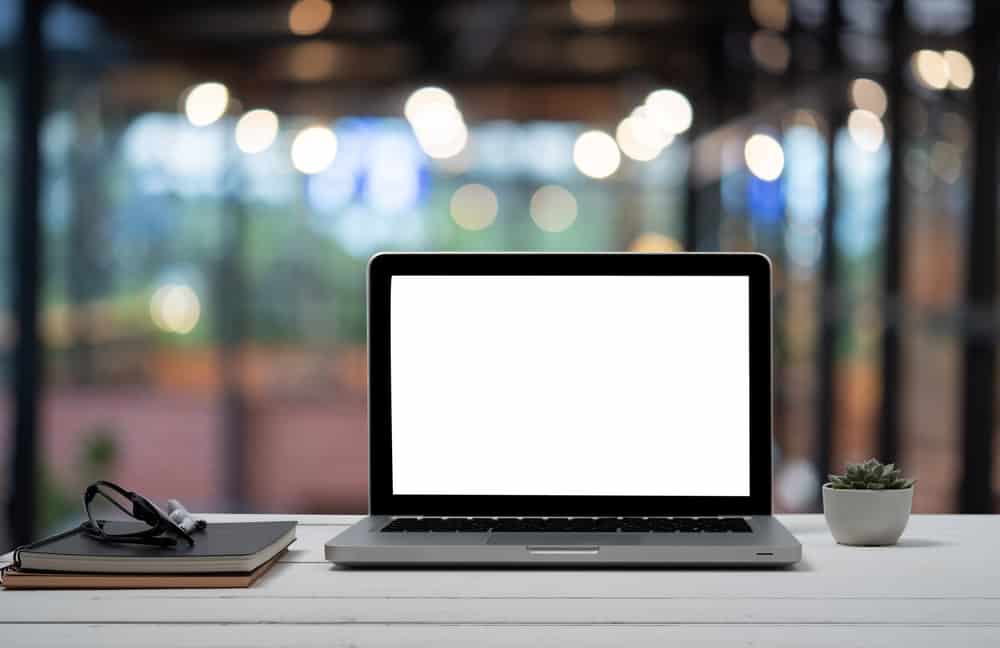
Credit: devicetests.com
Fixing Larger White Spots On A Laptop Screen
Learn how to fix those annoying white spots on your laptop screen with these easy steps. Say goodbye to distraction and enjoy a crystal-clear display once again.
If you’re dealing with larger white spots on your laptop screen, there are several options you can explore to fix the issue. From replacing the screen panel to seeking professional repair services or temporarily using an external monitor, here are some ways to address those pesky white spots:
Replacing The Screen Panel:
- Determine the model of your laptop and purchase a compatible screen panel from a reputable vendor.
- Power off your laptop and disconnect it from any power source.
- Locate and remove the screws on the bezel (the frame surrounding the screen).
- Gently pry the bezel away from the screen using a plastic pry tool (to avoid damaging the screen).
- Disconnect the video cable that connects the screen to the laptop.
- Remove any additional screws securing the screen panel.
- Carefully lift the screen panel out of its place and replace it with the new one.
- Reconnect the video cable and secure it with any screws you removed earlier.
- Put the bezel back in place and secure it with the screws.
- Power on your laptop and check if the white spots are resolved.
Seeking Professional Repair Services:
- If you’re not comfortable replacing the screen panel yourself, consider reaching out to professional laptop repair services.
- Research and find reputable repair shops or authorized service centers with experience in fixing laptop screens.
- Contact the repair service and explain the issue you’re facing with the white spots.
- Follow any instructions provided by the repair service regarding shipping or drop-off procedures.
- Provide necessary details and documentation to initiate the repair process.
- Once the repair is complete, carefully inspect the screen for any remaining white spots before accepting the laptop back.
Temporarily Using An External Monitor:
- If you need a short-term solution, connecting your laptop to an external monitor can help bypass the white spots on the built-in screen.
- Ensure your laptop has an available video output port (HDMI, VGA, DisplayPort, etc.) And obtain the necessary cables.
- Power off your laptop, connect the external monitor to the appropriate port, and power it on.
- Adjust the display settings on your laptop to extend or duplicate the screen onto the external monitor.
- Use the external monitor as your primary display, allowing you to continue working without the distraction of white spots.
- Remember, this is only a temporary solution, and it’s important to address the underlying issue with your laptop screen.
By following these steps, you can effectively fix larger white spots on your laptop screen. Whether you choose to replace the screen panel yourself, seek professional repair services, or use an external monitor temporarily, always prioritize the best solution for your specific needs.
Preventing White Spots On A Laptop Screen
Are you tired of seeing white spots on your laptop screen? Learn the effective steps to fix this annoying issue and enjoy a clear display without any distractions.
:
Regularly cleaning the laptop screen:
- Gently wipe the screen with a microfiber cloth to remove dust and smudges.
- Use a mild cleaning solution specifically designed for screens, or create your own by mixing equal parts of distilled water and isopropyl alcohol.
- Avoid using abrasive materials, such as paper towels or ordinary cleaning cloths, as they can scratch the screen.
- When cleaning, make sure to turn off the laptop and unplug it from the power source to prevent any damage.
Handling the laptop with care:
- Avoid touching the screen with your fingers or any sharp objects to prevent the formation of white spots.
- Close the laptop gently, avoiding slamming it shut, as this can cause pressure on the screen and lead to white spots.
- When carrying the laptop, hold it from the base and avoid putting pressure on the screen.
- Consider using a protective case or sleeve to provide an extra layer of protection.
Keeping the laptop away from moisture:
- Avoid using the laptop in areas with high humidity or moisture, as it can seep into the screen and cause white spots.
- Do not place drinks or other liquids near the laptop to prevent accidental spills.
- If the laptop does get exposed to moisture, immediately turn it off and allow it to dry completely before using it again.
Remember, taking these preventive measures can significantly reduce the chances of white spots appearing on your laptop screen. By regularly cleaning the screen, handling the laptop with care, and keeping it away from moisture, you can maintain a clear and spot-free display.
So, go ahead and implement these simple yet effective tips to keep your laptop screen in pristine condition!
FAQs Of How To Fix The White Spot On A Laptop Screen
Can You Fix White Screen On Laptop?
Yes, I can fix the white screen issue on your laptop.
What Causes White Spots On Lcd Screen?
White spots on LCD screens are caused by dead or stuck pixels, which can occur due to manufacturing defects or damage.
What Are The White Pixels On My Laptop Screen?
The white pixels on your laptop screen may be due to a hardware issue or a faulty display.
What Are The White Spots On My Touch Screen?
The white spots on your touch screen are likely dead pixels, which cannot be fixed.
Conclusion
To sum up, dealing with a white spot on a laptop screen can be a frustrating experience. However, by following the step-by-step solutions mentioned you can potentially fix the issue and restore your screen to its normal state. Remember to start with simple troubleshooting methods such as updating your display drivers and adjusting the brightness levels.
If the white spot persists, you may need to employ more advanced techniques like performing a screen calibration or replacing the LCD panel. Always exercise caution while attempting any DIY fixes and consider seeking professional assistance if necessary. By taking the appropriate measures, you can successfully address the white spot problem on your laptop screen and continue enjoying your device without any hindrance.
Happy troubleshooting!