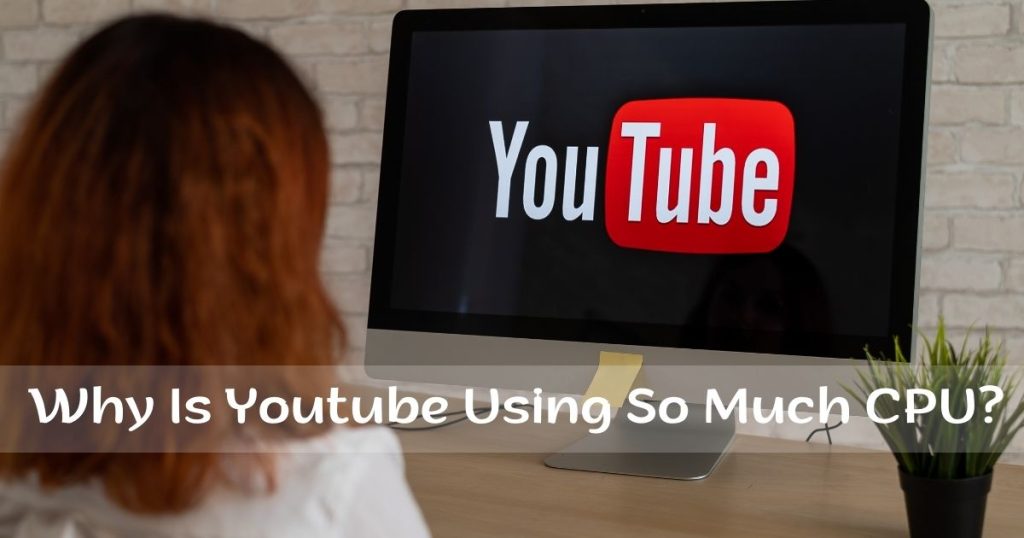Why is YouTube Using So Much CPU?
YouTube is using so much CPU due to resource-intensive processes and features like video encoding and decoding, ad rendering, and various background tasks.
YouTube’s high CPU usage can be attributed to its resource-intensive processes and features, including video encoding and decoding, ad rendering, and various background tasks.
These activities require a significant amount of processing power, leading to increased CPU usage.
Additionally, the platform’s large user base and vast amount of video content contribute to the strain on CPU resources.
Consequently, users may experience slower performance and increased system resource utilization when streaming or interacting with YouTube content.
Understanding The Impact Of High Cpu Usage On Youtube Performance
High CPU usage can significantly affect the performance of YouTube, leading to slow loading times and buffering issues.
This excessive CPU usage on YouTube can be caused by factors such as outdated browsers, too many open tabs, or even hardware limitations on the device you’re using to access YouTube.
Understanding why YouTube consumes so much CPU can help troubleshoot and optimize your viewing experience.
Are you tired of experiencing lag and poor video quality while watching YouTube videos?
It’s frustrating when your favorite videos keep buffering or freezing, and it often stems from high CPU usage.
In this section, we will delve into the effects of high CPU usage on YouTube playback, the factors contributing to it, and the relationship between CPU usage and video quality.
Effects Of High Cpu Usage On Youtube Playback:
- Slow buffering: High CPU usage can result in slower buffering times, causing videos to take longer to load. This delay can disrupt the smooth playback of videos and lead to a frustrating viewing experience.
- Choppy playback: When your CPU is under strain, it may struggle to keep up with decoding and rendering tasks, leading to choppy video playback. This can result in frame drops or screen freezes, making it difficult to follow the content.
- Video stalling: If your CPU is overloaded, it might not be able to handle the data processing required for streaming videos smoothly. This can cause videos to frequently pause or stall, disrupting your viewing pleasure.
Factors Contributing To High Cpu Usage On Youtube:
- Browser and extensions: Some browsers are more resource-intensive than others, especially when combined with multiple extensions. Certain extensions, like ad-blockers or video downloaders, can consume additional CPU power and increase usage during YouTube playback.
- Video quality settings: Higher video quality settings, such as 1080p or 4K, require more CPU power for decoding. If your device or CPU is not powerful enough, it can struggle to handle high-resolution videos, leading to increased CPU usage.
- Background processes: Other applications running in the background can also contribute to high CPU usage. Tasks like software updates, antivirus scans, or downloads can hog CPU resources, impacting YouTube playback.
The Relationship Between CPU Usage And Video Quality:
- Higher CPU usage with higher quality: As mentioned earlier, higher-quality videos demand more CPU resources for decoding and rendering. Therefore, CPU usage tends to increase when watching videos in higher resolutions.
- Lower CPU usage with lower quality: Conversely, reducing the video quality to a lower resolution, such as 480p or 360p, can ease the burden on the CPU. Lower-quality videos require fewer resources for playback, resulting in decreased CPU usage.
To ensure a smooth YouTube experience, it’s essential to monitor and optimize CPU usage.
Closing unnecessary applications and extensions, choosing appropriate video quality settings, and using efficient browsers can all contribute to reducing CPU strain during YouTube playback.
By keeping these factors in mind, you can enjoy lag-free, seamless video streaming on YouTube.
Common Causes Of High Cpu Usage On Youtube
Excessive CPU usage on YouTube can stem from various issues such as outdated browser versions, conflicting browser extensions, or even hardware limitations on the device being used.
Identifying and troubleshooting these common causes can help reduce CPU load and improve YouTube performance.
Is a slow, sluggish computer preventing you from enjoying your favorite videos on YouTube?
High CPU usage on YouTube can be frustrating, but understanding the common causes can help you troubleshoot and resolve the issue.
Let’s explore the key factors that may be causing YouTube to consume an excessive amount of CPU resources.
Resource-Intensive Features In YouTube’s Interface:
- AutoPlay: When enabled, YouTube automatically starts playing the next video after the current one finishes, which requires additional CPU resources to load and play the video.
- High video quality settings: Watching videos in high resolution like 4K or 1080p can demand more CPU power to process and render the higher-quality visuals. Lowering the video quality can help reduce CPU usage.
- YouTube Live: Streaming and watching live videos on YouTube can be CPU-intensive as it requires continuous decoding and rendering of the live stream in real time.
Browser Extensions And Plugins Affecting CPU Usage:
- Ad blockers: Some ad-blocking extensions can negatively impact CPU performance on Youtube by constantly analyzing and blocking ads in real time.
- Download managers: Extensions or plugins designed for downloading videos from YouTube may continuously run in the background, consuming valuable CPU resources.
- Video enhancers: Certain browser plugins that aim to enhance or optimize video playback may inadvertently increase CPU usage on YouTube.
Outdated Browser Or Operating System Issues:
- Browser version: Using an older version of your web browser can lead to compatibility issues with YouTube, resulting in higher CPU usage. Updating to the latest browser version can help address the problem.
- Outdated operating system: An outdated operating system might lack the necessary optimizations to handle YouTube’s resource-intensive tasks efficiently. Keeping your operating system up-to-date can improve overall performance, including CPU usage on YouTube.
By addressing these common issues, you can minimize the strain on your CPU while enjoying YouTube videos smoothly.
Experiment with disabling resource-intensive features, managing browser extensions, and ensuring that your browser and operating system are up-to-date to help reduce CPU usage on YouTube.
Resource-Intensive Features In YouTube’s Interface
YouTube’s interface uses resource-intensive features that consume a significant amount of CPU. This can result in high CPU usage, causing performance issues and slower device performance.
Efforts to optimize these features can help enhance user experience and reduce the strain on system resources.
YouTube is undoubtedly one of the most popular video-sharing platforms on the internet today.
However, have you ever wondered why it sometimes uses up so much of your CPU?
Well, there are several resource-intensive features within YouTube’s interface that contribute to this.
In this section, we will explore two notable factors that can impact your CPU usage while using YouTube: Autoplay and suggested video algorithms, as well as HD video playback and resolution settings.
Autoplay And Suggested Video Algorithms:
- Autoplay: YouTube’s Autoplay feature automatically starts playing videos after the one you initially selected ends. While this can be convenient, it puts additional strain on your CPU as it continuously loads and plays videos without any input from you.
- Suggested video algorithms: YouTube’s suggested video algorithms recommend videos based on your viewing history, preferences, and popular content. These algorithms work in the background, analyzing data and generating suggestions for you. This process requires considerable processing power and can increase CPU usage.
HD Video Playback And Resolution Settings:
- HD video playback: YouTube offers high-definition (HD) video playback, allowing users to enjoy crisp and detailed visuals. However, streaming HD videos demands more resources from your CPU compared to lower-resolution videos. The higher the resolution, the more work your CPU has to do to decode and display the video properly.
- Resolution settings: YouTube allows users to adjust the video resolution to suit their preferences and internet connection. While higher resolutions offer better video quality, they also consume more CPU resources. Choosing a lower resolution can help alleviate the strain on your CPU.
These resource-intensive features in YouTube’s interface contribute to the platform’s high CPU usage.
Autoplay suggested video algorithms, HD video playback, and resolution settings all require additional processing power from your device.
Being aware of these factors can help you make informed decisions while using YouTube to minimize CPU strain and ensure a smoother browsing experience.

Credit: licreativetechnologies.com
Browser Extensions And Plugins Affecting CPU Usage
YouTube’s high CPU usage can often be attributed to browser extensions and plugins. These add-ons can consume significant system resources, causing sluggish performance while streaming videos.
Understanding and managing these extensions can help optimize CPU usage for a smoother YouTube experience.
If you’ve ever wondered why YouTube seems to be using up so much of your CPU resources, you’re not alone.
There are several factors that can contribute to this issue, including the presence of browser extensions and plugins.
These add-ons can sometimes impact CPU usage and slow down the overall performance of your browser.
Let’s take a closer look at some common culprits:
Impact Of Ad Blockers And Privacy Extensions
- Ad blockers: These browser extensions are designed to prevent ads from being displayed on web pages. While they can be a great tool to create a smoother browsing experience, they can also strain your CPU. Ad blockers work by analyzing the content of a webpage and removing any ads they detect. This process can be resource-intensive, especially on websites with a large number of ads.
- Privacy extensions: Privacy-focused browser extensions, such as ones that block tracking cookies or prevent websites from collecting your personal information, can also have an impact on CPU usage. These extensions often work in the background, constantly monitoring and analyzing the data being transmitted between your browser and websites. As a result, they can consume additional CPU resources.
Media Downloaders And Video Conversion Tools
- Media downloaders: If you frequently download videos or audio files from YouTube, you might be using a media downloader extension. While these tools can be handy, they can also increase CPU usage. Downloading large files requires a significant amount of processing power, and this can impact the overall performance of your browser.
- Video conversion tools: Similarly, if you use a browser extension for converting YouTube videos into different formats, it can also put a strain on your CPU. The process of converting videos requires encoding and decoding, which can be CPU-intensive. If you’re noticing high CPU usage while using a video conversion tool, it’s likely due to the resource-heavy nature of this task.
Browser Toolbars And Unnecessary Add-Ons
- Browser toolbars: Toolbars can offer quick access to various features and functions, but they can also contribute to an increase in CPU usage. Multiple toolbars can clutter your browser interface and consume additional resources. Removing unnecessary toolbars can help improve the performance of your browser and reduce CPU utilization.
- Unnecessary add-ons: Sometimes, we install browser extensions or plugins that we no longer use or need. These unnecessary add-ons can still consume CPU resources, even when they’re not actively used. It’s a good practice to regularly review and remove any extensions or plugins that are no longer useful to you.
By being aware of the impact that browser extensions and plugins can have on CPU usage, you can optimize your browsing experience and mitigate any performance issues.
Consider evaluating your installed add-ons and removing any that are causing excessive CPU load, ensuring smooth and efficient usage of YouTube and other websites.
Outdated Browser Or Operating System Issues
YouTube’s excessive CPU usage may result from outdated browsers or operating systems. Updating these components can help resolve this issue and improve overall performance.
Compatibility Issues With Older Browser Versions
- It’s no surprise that using an outdated browser or operating system can cause YouTube to use up a significant amount of CPU. Here’s why:
- Outdated browser versions may lack the necessary optimizations and features required to efficiently run Youtube, resulting in excessive CPU usage.
- Older operating systems might not provide the necessary support for the latest technologies and functionalities that YouTube relies on, leading to increased CPU usage.
- If you are experiencing high CPU usage while using YouTube, it could indicate that your browser or operating system is not up to date.
Lack Of Software Updates Leading To Inefficiencies
- Keeping your browser and operating system up to date is essential for optimal performance while using Youtube. Here’s why:
- Regular software updates often include bug fixes, security patches, and performance improvements that can help reduce CPU usage.
- Outdated software can introduce inefficiencies and bugs, causing YouTube to consume more CPU resources than necessary.
- Neglecting to update your browser and operating system can temporarily limit your overall browsing experience, including watching videos on YouTube.
How To Check For Updates And Optimize YouTube Performance
- Checking for updates and optimizing YouTube performance can help alleviate excessive CPU usage. Here’s what you can do:
- Ensure you are using the latest version of your browser by accessing the settings or preferences menu and searching for any available updates.
- If you’re not running the latest operating system version, check for available updates by navigating to your system settings and searching for software updates.
- Disable any unnecessary browser extensions or plugins that might be causing conflicts or increasing CPU usage when using YouTube.
- Clear your browser’s cache and cookies to remove any temporary files that might be hindering YouTube’s performance.
- Adjust the video quality settings on YouTube to a lower resolution if you are experiencing significant CPU usage. Lower resolutions require less CPU power to process the video stream.
- Consider using alternative browsers that are known for their efficient resource management to reduce CPU usage while using YouTube.
By addressing compatibility issues with older browser versions and ensuring your software is up to date, you can optimize YouTube performance and minimize CPU usage.
Stay proactive in maintaining your browser and operating system, and enjoy a smoother YouTube browsing experience.
Tips To Reduce Cpu Usage While Watching Youtube Videos
Reduce CPU usage while watching YouTube videos by closing unnecessary programs, adjusting video quality settings to lower resolutions, disabling hardware acceleration, clearing browser cache, and updating graphics drivers.
Excessive CPU usage on YouTube may be caused by resource-intensive processes, outdated software, or high-resolution video playback settings.
Optimize your system and enjoy seamless video streaming without straining your CPU.
If you’ve ever wondered why your computer’s CPU usage spikes when you’re trying to enjoy your favorite YouTube videos, you’re not alone.
It can be frustrating when your system starts to slow down or even freeze while streaming videos.
Thankfully, there are some simple tips you can follow to reduce CPU usage and ensure smoother playback.
Here are a few strategies you can try:
Adjusting Video Quality Settings For Smoother Playback:
- Lower the video quality: By default, YouTube tends to automatically play videos in the highest possible resolution. However, streaming high-definition (HD) videos can take a toll on your CPU. Consider adjusting the video quality to a lower resolution, such as 480p or 720p, to reduce the strain on your system.
- Utilize YouTube’s Quality settings: YouTube provides a built-in functionality to manually adjust video quality settings. Simply click on the gear icon located at the bottom right corner of the video player and select a lower-resolution option that suits your preferences.
- Enable hardware acceleration: Some web browsers have the ability to offload the video decoding process from the CPU to your system’s GPU (Graphics Processing Unit). Enabling hardware acceleration can reduce the CPU usage significantly. Ensure that your browser has this feature available and turn it on for a smoother Youtube experience.
Disabling Unnecessary Browser Extensions And Plugins:
- Review browser extensions: Over time, you may have accumulated several browser extensions that are running in the background and consuming system resources. Consider disabling or removing extensions that you no longer use or are not essential for your browsing experience.
- Check for unnecessary plugins: Similar to browser extensions, plugins can also impact CPU usage. Review your browser’s plugin list and disable any plugins that are unnecessary or causing performance issues when watching YouTube videos.
Clearing Cache And Cookies To Improve Performance:
- Clear browser cache: Accumulated cache files can not only take up valuable storage space but also affect browser performance. Clear your browser’s cache regularly to free up system resources and potentially resolve CPU usage issues.
- Delete cookies: Cookies are another aspect of browsing that can impact performance. Delete unnecessary or outdated cookies to optimize your browsing experience and potentially reduce CPU usage while watching YouTube videos.
Using Alternative Browsers Or Desktop Media Players:
- Test different browsers: If you’re experiencing persistent CPU usage issues while watching YouTube videos, consider trying alternative browsers. Different browsers may offer better performance and utilize system resources more efficiently.
- Utilize desktop media players: Instead of relying solely on web browsers to stream YouTube videos, try using desktop media players like VLC or MPC-HC. These players often have lower CPU requirements and can provide a smoother playback experience.
Implementing these tips can help you reduce CPU usage while enjoying YouTube videos.
Adjusting video quality settings, disabling unnecessary browser extensions, clearing cache and cookies, and exploring alternative browsers or desktop media players can all contribute to a more seamless streaming experience.
Give them a try and say goodbye to lag and high CPU usage!
Exploring Youtube’s Optimization Efforts To Reduce Cpu Usage
YouTube is actively working on optimizing its platform to reduce CPU usage.
By implementing various measures, they aim to address the issue of excessive CPU usage, providing a smoother and more efficient user experience.
Youtube is without a doubt the go-to platform for all things video-related. It’s become a central hub for content creators, viewers, and everything in between.
However, have you ever wondered why YouTube sometimes consumes so much CPU? We will delve into one of YouTube’s optimization efforts to reduce CPU usage – the VP9 video codec.
Introduction To YouTube’s Vp9 Video Codec
The VP9 video codec plays a crucial role in optimizing YouTube’s videos for efficient streaming and reducing CPU usage. Here’s what you need to know about it:
- VP9 is an open-source video compression format developed by Google. It offers superior video quality while consuming fewer network bandwidth resources.
- By using VP9, YouTube can deliver high-quality videos to viewers, even on low-bandwidth connections, by efficiently compressing the video data.
- This codec utilizes advanced compression techniques to minimize the amount of data that needs to be transmitted and decoded, leading to reduced CPU usage.
Adaptive Streaming For Efficient Video Delivery
Another optimization effort made by YouTube is the implementation of adaptive streaming. Here’s how this technology helps in delivering videos efficiently:
- Adaptive streaming adjusts video quality based on the viewer’s internet connection. It ensures a seamless viewing experience by dynamically switching between different quality tiers based on the available bandwidth.
- By adapting the video quality, YouTube can deliver content smoothly while optimizing CPU usage. This way, viewers can enjoy their favorite videos without experiencing buffering or lagging issues.
- This technology also benefits content creators as they can upload high-quality videos without worrying about their viewers’ internet capabilities. YouTube’s adaptive streaming takes care of optimizing the video delivery for each viewer.
The Role Of Content Creators In Optimizing Videos For CPU Usage
While YouTube’s optimization efforts certainly play a significant role in reducing CPU usage, content creators also have a part to play. Here’s how they can optimize their videos for efficient playback:
- Uploading videos in the correct format: Content creators should ensure that they upload videos in a format that is compatible with YouTube’s optimization techniques. Formats such as MP4 with H.264 video codec and AAC audio codec are recommended.
- Conserving video processing resources: Trim unnecessary parts of the videos, keep the file size reasonable, and avoid excessive video effects that could burden the CPU during playback.
- Proper video encoding settings: Utilize YouTube’s recommended encoding settings to maximize compatibility and optimize playback across different devices and platforms.
By adhering to these guidelines, content creators can help reduce CPU usage during video playback, ultimately enhancing the viewing experience for their audience.
YouTube is continually working on optimization efforts to reduce CPU usage.
With technologies like the VP9 video codec and adaptive streaming, YouTube ensures that videos are delivered efficiently while minimizing the burden on viewers’ CPU resources.
Additionally, content creators have their part to play by optimizing their videos for efficient playback.
By collectively implementing these measures, YouTube strives to provide an optimal viewing experience for millions of users worldwide.
Remember, it’s vital to prioritize optimization efforts, both on YouTube’s end and for content creators, to ensure smooth video playback while minimizing CPU usage.
Let’s keep enjoying our favorite videos on YouTube while keeping our CPUs happy!
FAQs On Why YouTube Uses so Much CPU
Why Is My CPU Usage So High While Watching YouTube?
Watching YouTube videos can cause high CPU usage due to the processing power required for decoding the video stream.
What Is Causing 100% CPU Usage?
CPU usage reaches 100% when your computer’s processor is overwhelmed with tasks and cannot handle them efficiently.
Why Is My CPU Usage 100 While Watching Videos?
Watching videos uses a lot of CPU power, causing it to reach 100% usage.
How Do I Stop CPU from Using High Usage?
To stop high CPU usage, you can try these steps: 1. Close any unnecessary programs running in the background. 2. Check for any malware or viruses and remove them using reliable antivirus software. 3. Update your device drivers to the latest version. 4. Adjust your power options to optimize CPU usage. 5. Disable any unnecessary startup programs. 6. Clean up your hard drive by deleting unnecessary files and programs. 7. Consider upgrading your hardware if your CPU usage remains consistently high.
Conclusion
The high CPU usage of YouTube can be attributed to several factors.
The platform’s constant streaming of high-quality video content puts a significant strain on the processor, especially for users with slower internet connections.
Additionally, the complex algorithms used for video compression and encoding, as well as the extensive rendering required for ads and interactive elements, further contribute to the CPU load.
To mitigate these issues, users can employ certain strategies like closing unnecessary tabs and applications, updating browser and operating system software, and adjusting video playback settings to reduce the strain on their CPUs.
Furthermore, content creators can optimize their videos for efficient processing by using compatible video codecs and ensuring proper encoding practices.
It is important for YouTube and its users to strike a balance between delivering high-quality content and optimizing CPU usage.
As technology continues to evolve, we can expect YouTube and other streaming platforms to continuously strive for better performance and efficiency in order to provide a seamless and enjoyable user experience.